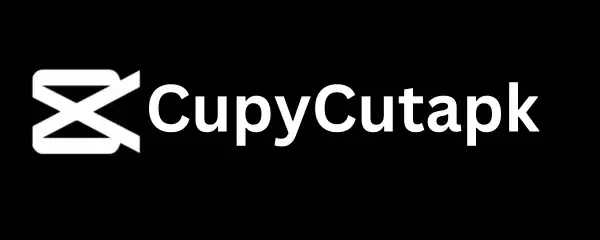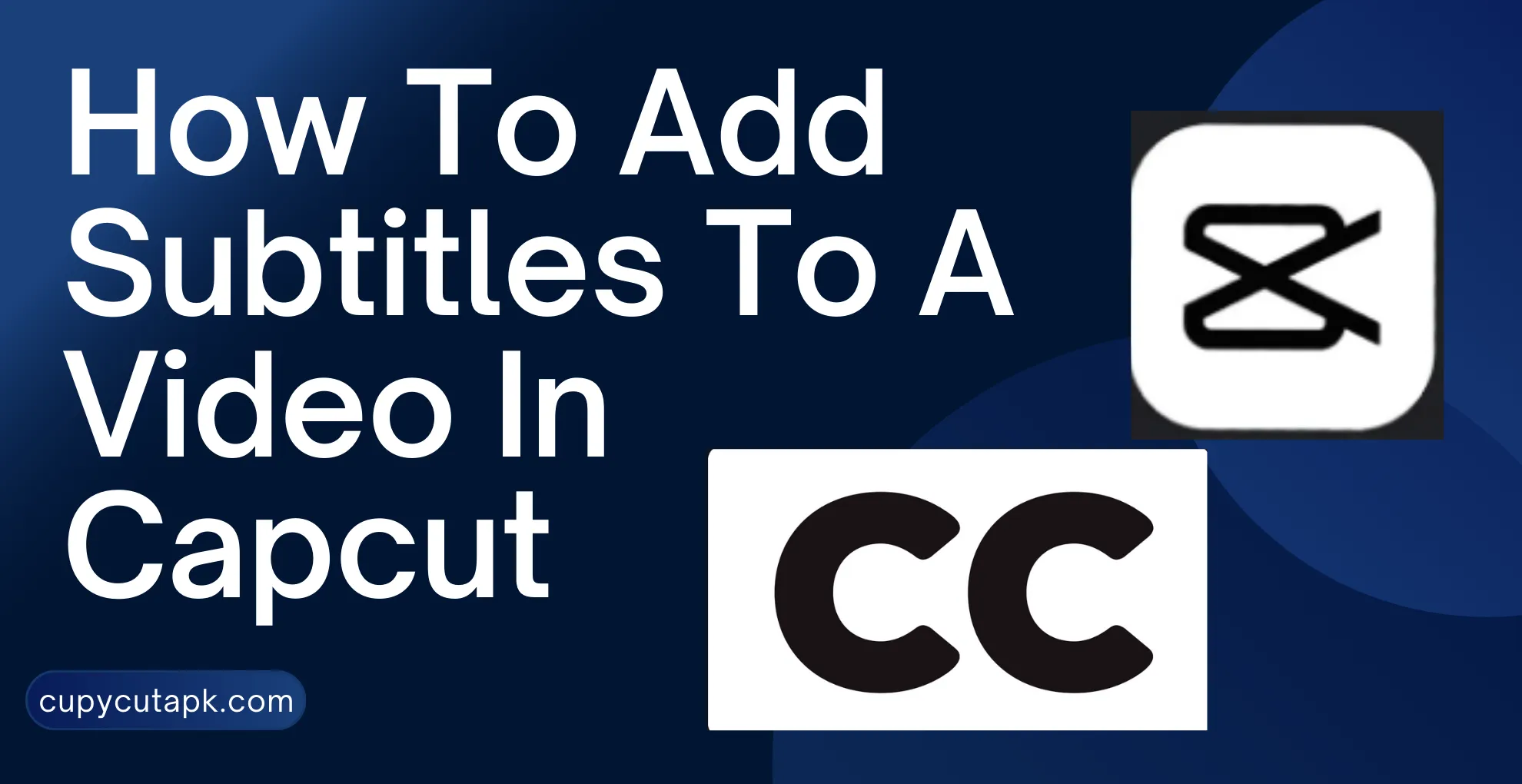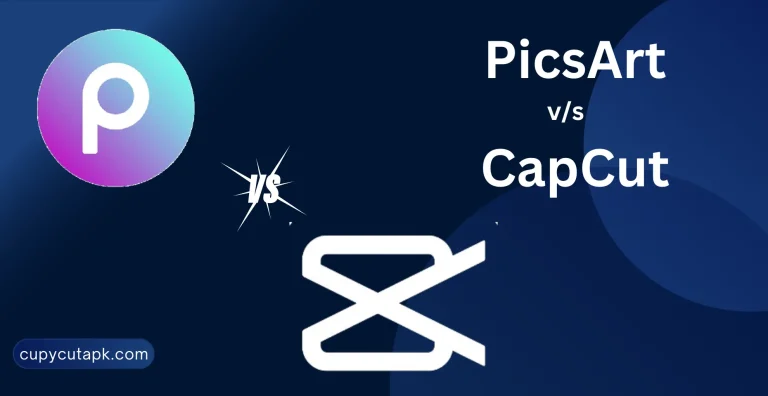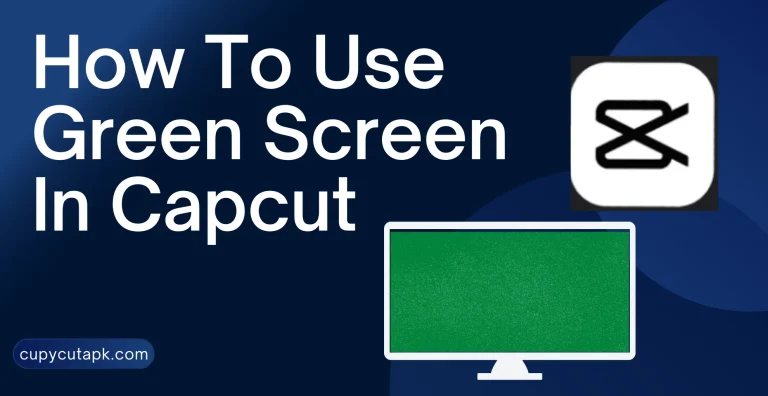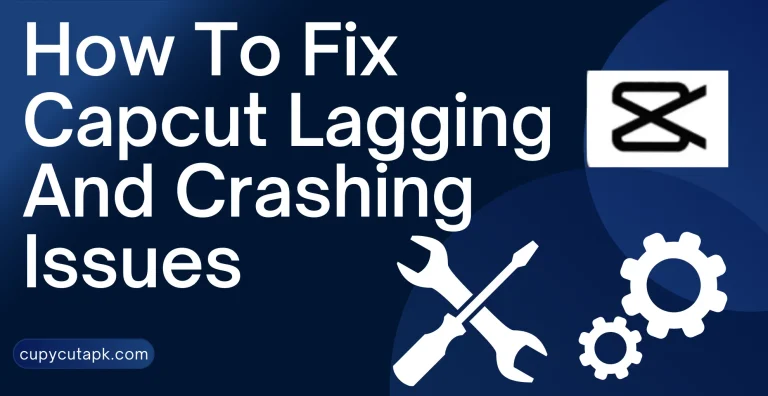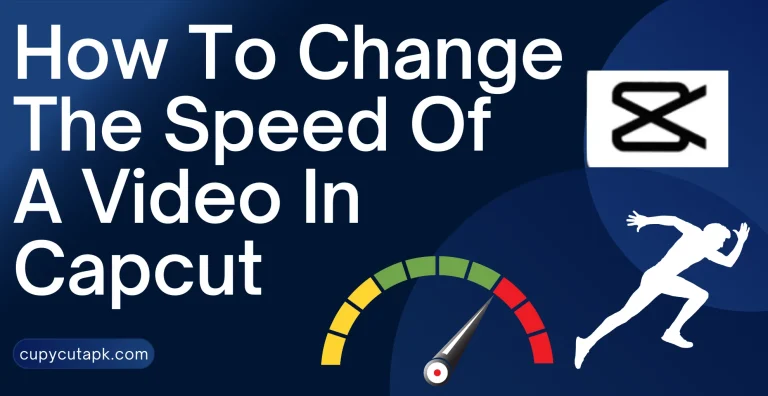How To Add Subtitles To A Video In Capcut
With the rise of social media, video content popularity has significantly increased in recent years. Everyone is connected to these platforms and shares pictures and videos on them. It is not only a source of entertainment but also a great way and effective medium to convey messages and information.
There are two main elements of video content, visual and audio. However, sometimes content is not understandable to certain audience members. It might be due to hearing impairments or regional differences because not everyone speaks the same language.
These issues can be tackled somehow by adding textual elements to the video. It not only makes the video more enjoyable and comprehensive but also a great way to convey a compelling message. It also helps you to reach a large audience.
Here comes the Capcut app. This is such an amazing editing app owning outstanding editing features and tools. Along with other editing tools, it also facilitates its users to add captions to their videos. Here is a step-by-step guide on how to add subtitles and captions to a video using the Capcut app.
Why You Should Add Captions To The Video
- It is an effective method for conveying messages.
- You can reach a large audience.
- It helps people with hearing impairments understand what you say.
- It helps you to convey your message in different languages.
- It gives the video a more professional look.
How To Add Subtitles To A Video In Capcut
Follow these steps to add captions in Capcut.
Launch the app and import your Video
Open the app on your device, start a new project, and import the video to which you want to add subtitles.
Add Captions
Select the video on the timeline and click on “Text” on the tools menu. Now select “Auto Caption” from the options on the screen, choose your desired language, and click “Create”. Let the app process your request.
Edit Your Video
The processing time depends on the video’s length. Once the process is complete, check the captions to make sure they are correct. You can edit captions manually if the app has transcribed something incorrectly. You can also add transitions, stickers, effects, and animations to the video to make it more catchy.
Note: You can manually add subtitles by selecting the “Default Text” option. In this scenario, follow the voice and add text manually. However, it might be a time-consuming task.
Export The Project
When editing is done, save your project and export it to your device gallery. You can also share on social media. All social media options are integrated into the app.
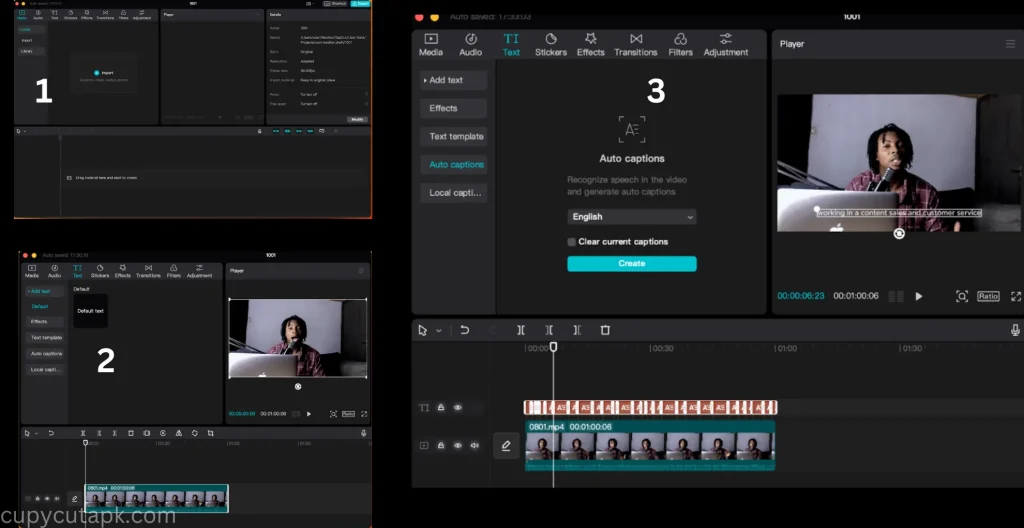
Tips To Generate Good Captions
- If you generate auto-captions, make sure they are not overlying. It will make them harder to read. Always do a manual check and break up the lengthy sentences.
- Avoid handwritten captions because they might be hard to read.
- Always use classic and easy-to-read fonts for better readability.
Final Thoughts
In summary, Capcut is an easy-to-go solution for editing social media content. It has an array of premium features, templates, and effects. Using these features, you can make your content captivating and engaging.