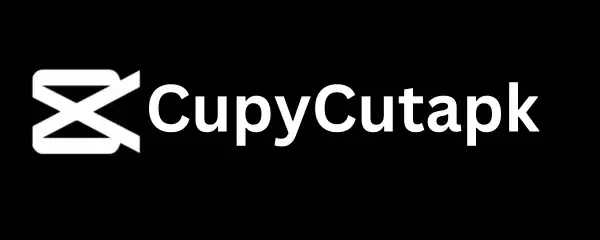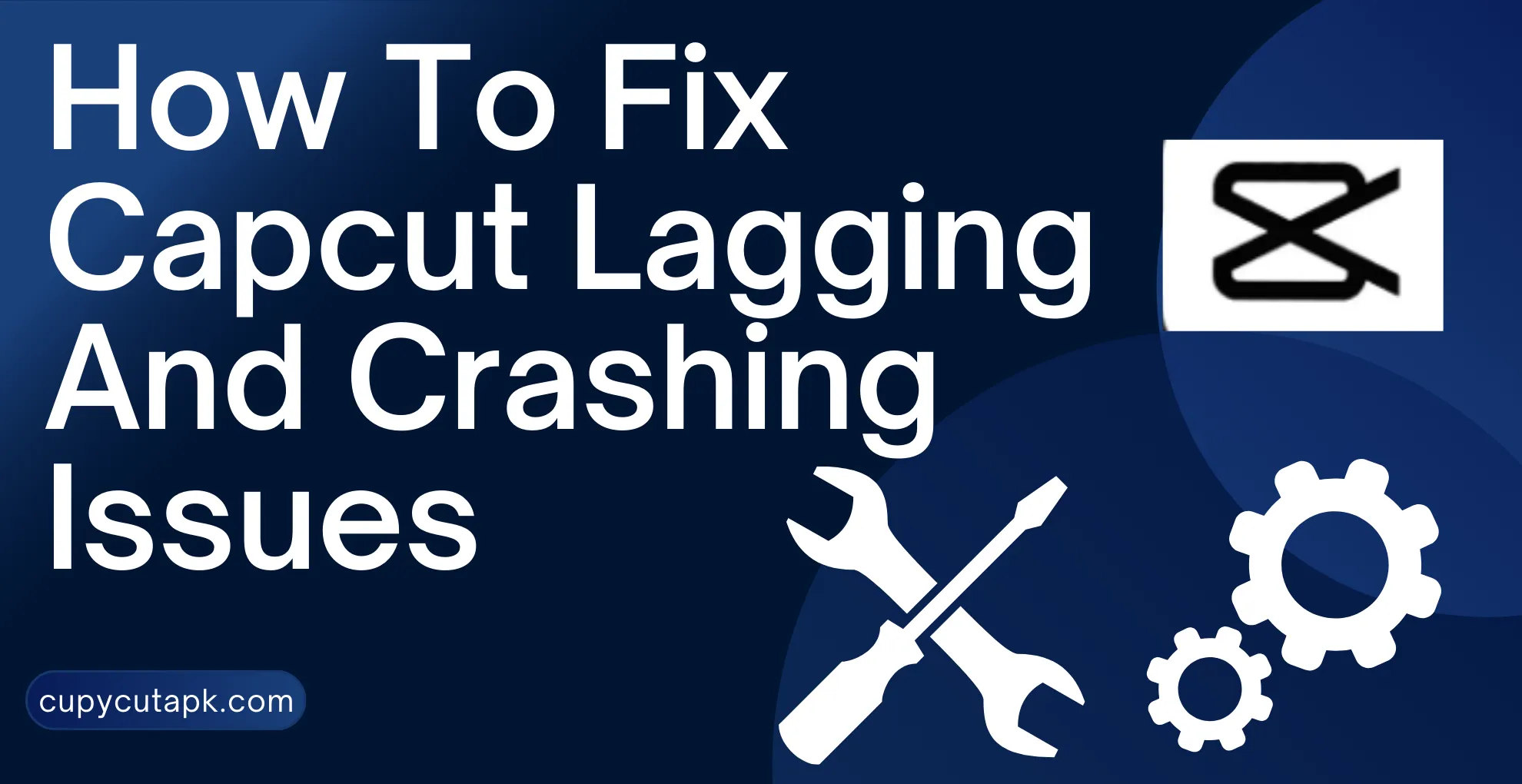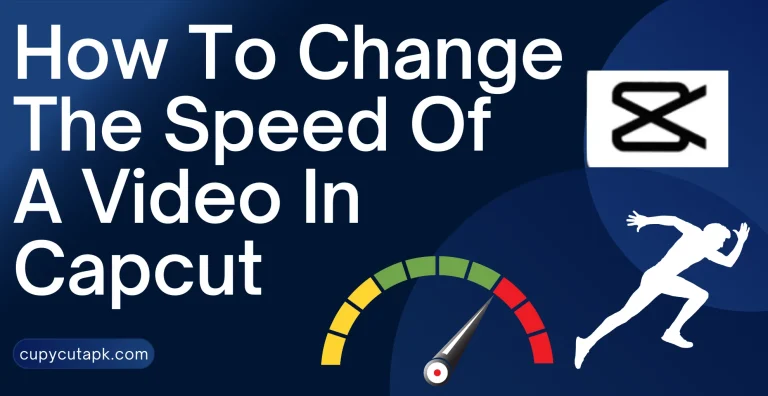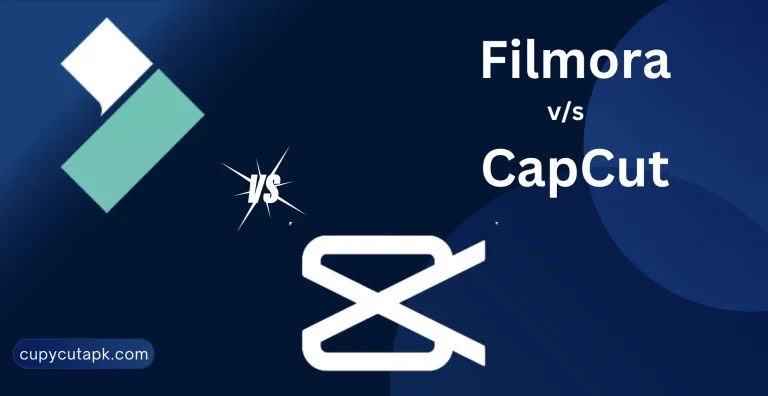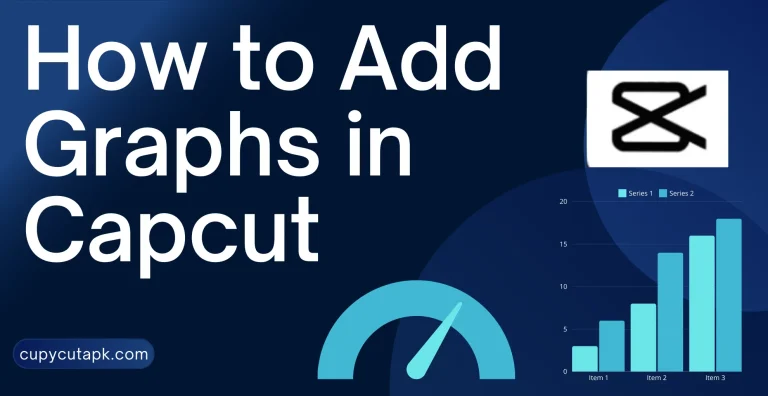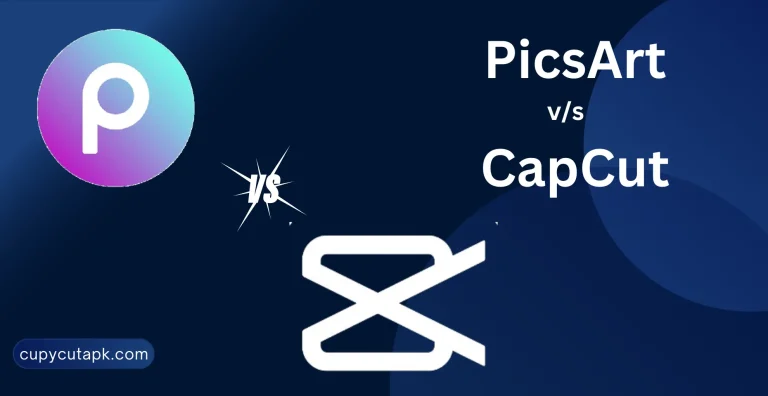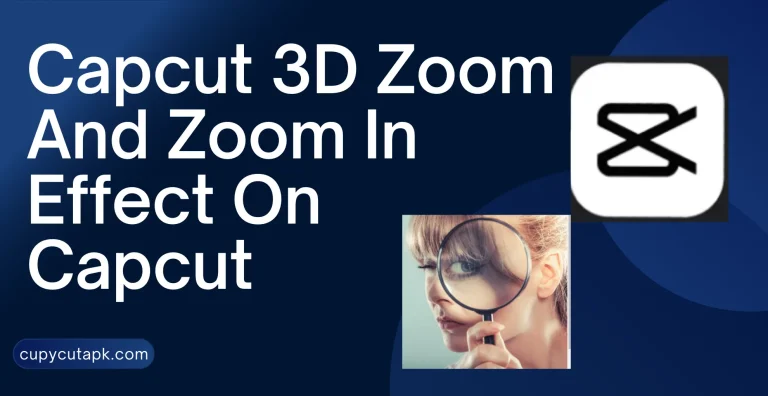How To Fix Capcut Lagging And Crashing Issues
Capcut is an amazing video editing software with premium features, fantastic tools, and a user-friendly interface. However, sometimes while editing, you may face issues like lagging, crashing, hanging, and closing the app.
This is frustrating and time-wasting as these problems slow down the editing process and affect the performance. The situation becomes more stressful if you are in a hurry and the project needs to be completed on time. You may experience these problems with almost every editing software.
However, you can fix some issues quickly by clearing the cache or uninstalling and reinstalling the app. If the problem persists, you can follow the key guidelines, we are going to discuss in this article.
In this article, we will provide you with a step-by-step guide on how to fix Capcut’s lagging issues. We will also throw light on the main reasons that cause these issues and some pro tips for a good editing experience. By finalizing these causes, you can nip the evil in the bud. Let’s dive deep into it.
Why Is My Capcut So Laggy
There are many aspects to consider regarding why Capcut is so laggy. Sometimes, problems are not exclusive to the app but are considered to be in the software. Before moving to the solutions, let’s find out the main causes that lead to the Capcut lagging.
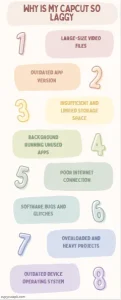
- Large-size video files
- Outdated app version
- Insufficient and limited storage space
- Background running unused apps
- Poor internet connection
- Software bugs and glitches
- Overloaded and heavy projects
- Outdated device operating system
How To Fix Capcut Lagging
After getting a better understanding of why Capcut is lagging, here are some solutions to fix the problems.
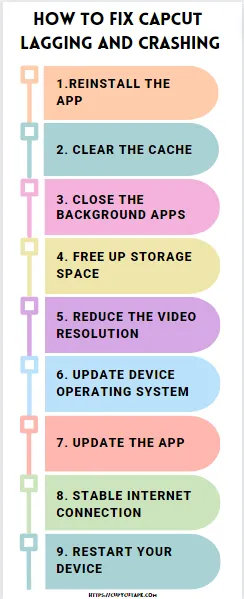
Reinstall The App
One of the possible solutions is to uninstall and reinstall the app. It can help to fix the setting issues and malfunctioning. Uninstall the app from your device first and then go to your particular app store to install it again.
Clear The Cache
Removing the cache and data associated with Capcut can also help to improve the app performance and fix the lagging. Follow these steps to do this process.
On Android:
- Open your phone settings and select “Apps or Apps Manager”. This might be “Apps And Notifications” on some phones.
- In the list of installed apps, search for the Capcut app and tap on it to open its settings.
- Inside the settings, there will be an option of Storage. Tap it to open it.
- Here you will see the Clear Cache button. Click this button to delete all the cache files stored by the Capcut app.
On iPhone:
- Go to your phone Settings and select General.
- Select the iPhone Storage and find the Capcut inside it.
- Tap on Capcut to open its settings and choose Offload App.
- Confirm your action of Offloading the app by hitting on it; this process will clear all the Capcut cache files.
Close The Background Apps
Using multiple apps simultaneously can affect device RAM and overload processing power. These things slow down the performance of the Capcut app and may cause lagging problems. Closing all unnecessary and unused apps running in the background can help you fix the lagging issues in the Capcut app and minimize the RAM saturation as well.
Free Up Storage Space
Video editing apps require heavy storage space to perform editing and keep drafts. That’s why managing storage space is very crucial. If your phone is short on storage space and full of unused apps, files, and games, you will ultimately face the Capcut lagging problems. To deal with this and run the app effortlessly, you must manage the storage effectively. Always use a storage cleaning app to remove junk files. You can move your necessary files to an external storage as well.
Reduce The Video Resolution
Another reason for Capcut lagging is editing high-resolution videos on a mid-range device. You can deal with this in two ways. The first one is to reduce the resolution. It can help you to minimize the lagging. The second option is to use a high-end specifications phone for editing.
Update Device Operating System
Outdated device software can also cause Capcut to lag as they are not compatible with the app’s latest versions. Make sure to update your device operating system to confirm compatibility with the latest app versions. To check whether your software is updated or not, go to your phone Settings and tap on Software Update. Now click on Install Now to update your device software. Likewise, if you use Capcut on a PC, don’t forget to update your Graphic Card Drivers.
Update The App
Keep checking for updates and always use Capcut’s latest version to avoid such issues. It will not only help you to tackle lagging issues but you can enjoy the latest features as well. Click here to download Capcut’s latest version.
Stable Internet Connection
Poor and unstable internet connection not only causes lagging, crashing, and hanging issues but also slows down the process and performance. Always use a stable and high-speed internet connection while editing. Staying closer to the router might help in this case.
Restart Your Device
One of the easiest, simple, and quick solutions to fix lagging issues is to restart the device. This procedure refreshes the whole system and makes the performance smoother frequently.
Final Thoughts
To make your editing journey smooth and pleasant, We have explained multiple debugging ways to fix Capcut lagging issues. Undoubtedly, it is a frustrating job, but with proper knowledge and techniques, you can easily handle these issues.