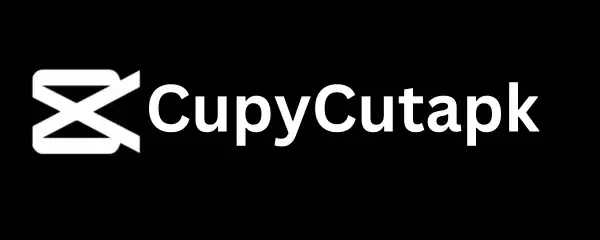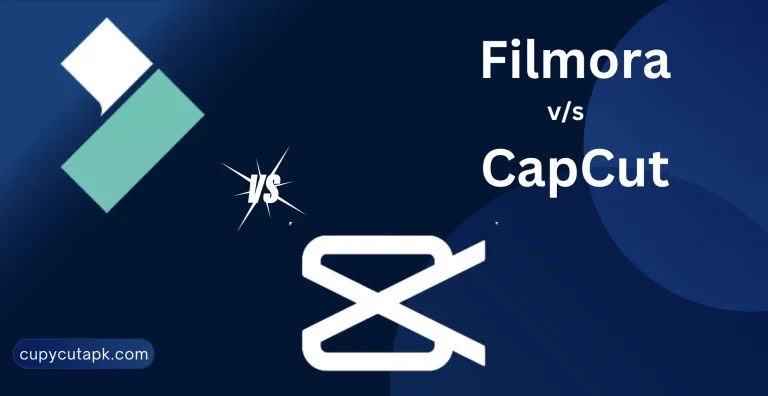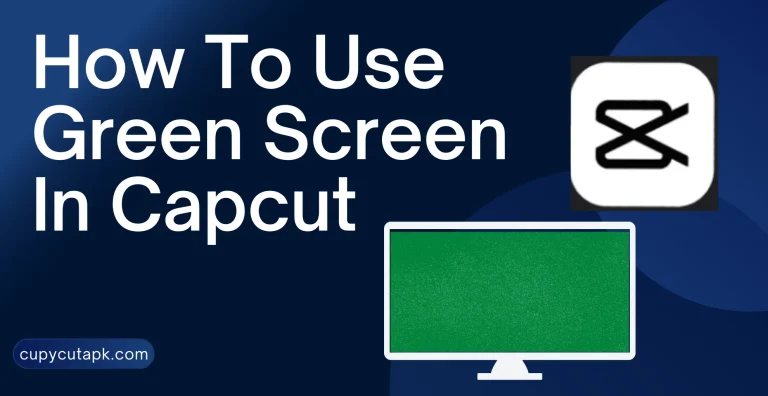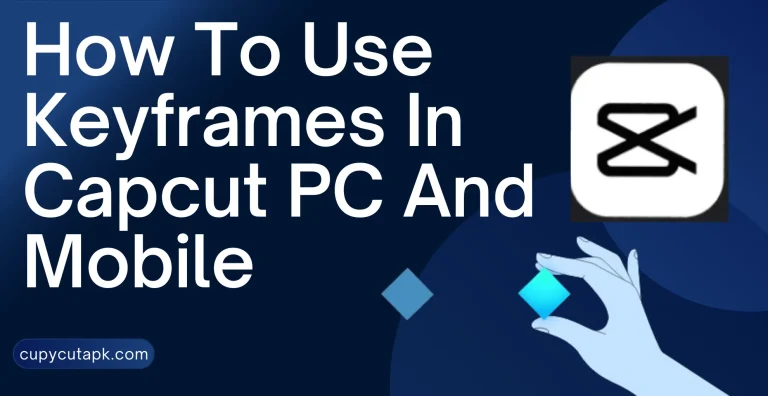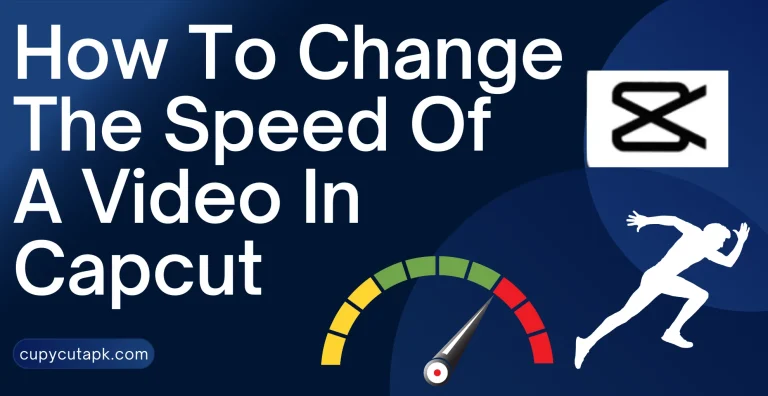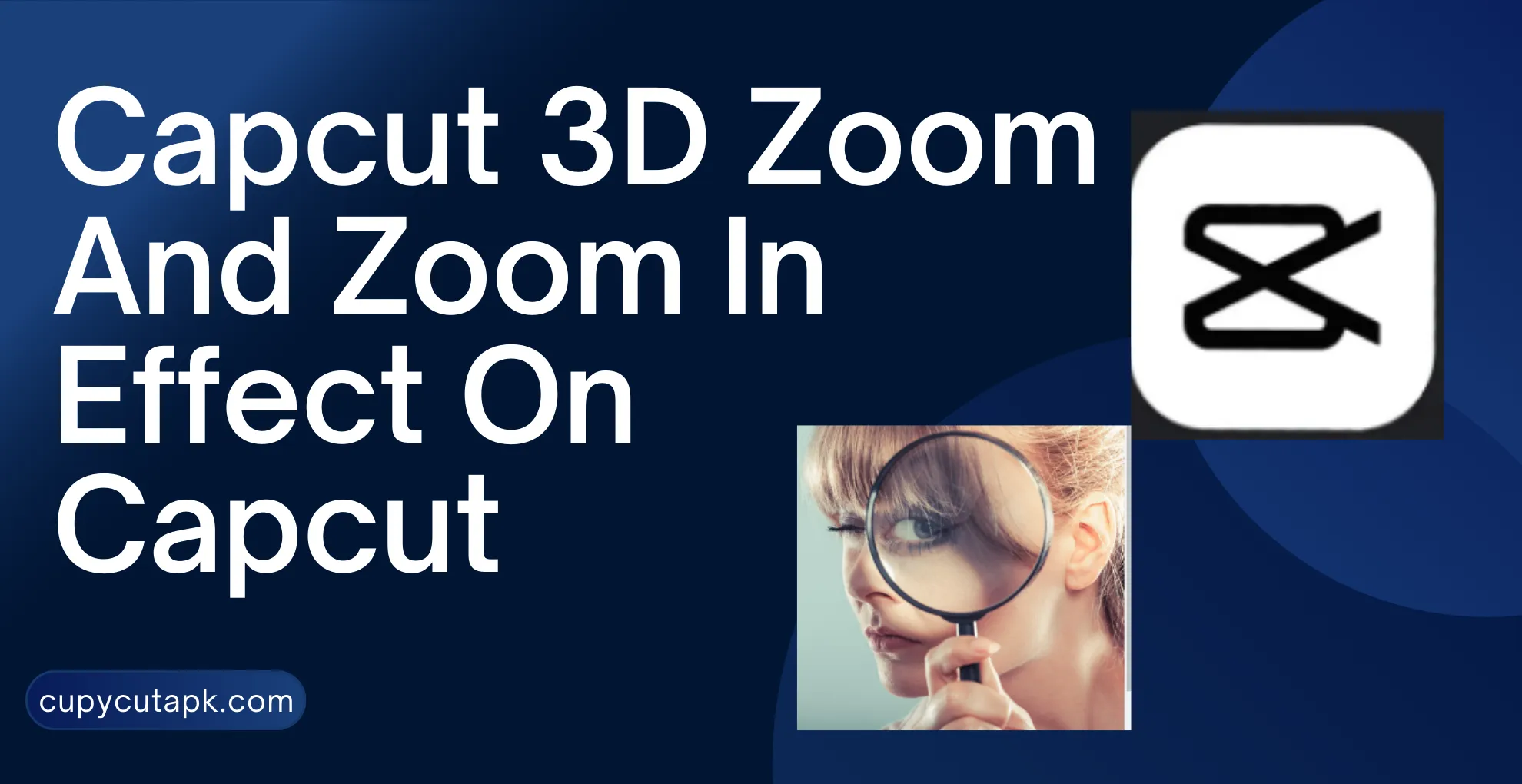
What Is Capcut 3D Zoom And How To Do Zoom In Effect On Capcut
3D zoom and zoom-in effects are trendy among filmmakers on social media, especially TikTok. After watching these effects, people usually ask how to do this and how to do that.
Little did they know, these edits are so simple and easy that they can be done with just a few clicks.
These effects can be created manually while shooting and automatically after shooting during editing. The only thing that is needed in it is a full-featured premium editing app like Capcut. This is one of the most trendy and demanding video editing apps nowadays that has all the unique and premium tools, features, effects, and templates that you need to make trendy, captivating, and professional-looking videos.
Zooming Videos With Capcut
There are three different methods to use the zoom effect on Capcut. Let’s go through one by one.
How To Do Zoom In Effect On Capcut
Here is the only step-by-step guide on how to zoom in using Capcut.
Create New Project
Open the app on your device and start a new project.
Import The Video
Import the video from the phone gallery on which you want to use the zooming effect.
Add Video Effects
Now tap on “Effects” on the toolbar menu at the bottom and select “Video Effects” from the options.
Add Zoom Lens Effect
After selecting “Video Effects”, scroll through the options and choose “Zoom Lens Effect”.
Adjust The Settings
Adjust the settings like Speed and Range and apply the effect. You can set the length of the effect by holding and dragging the edges of the zoom effect.
Export The Project
Export your project with the zoom-in effect and save it in your device storage.
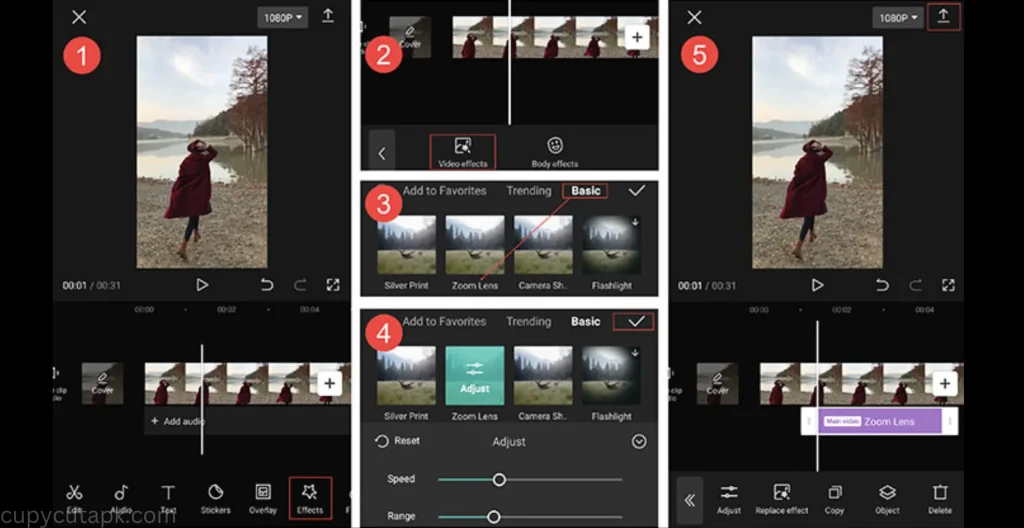
How To Do Slow Zoom In On Capcut
If you are not satisfied with the preset zoom effect settings and think it disappears too quickly, you can adjust it according to your preferences by using a keyframe. By using the keyframe feature, you can adjust the speed and length of the zoom effect like where to zoom in slowly and how long the zoom effect lasts.
Here is the only step-by-step guide on how to slow zoom in on Capcut.
Create New Project
Open the app, start a new project, and import the required video.
Select The Video On The Timeline
Now select the video on the timeline and move to the part where you want to start the zoom effect.
Add Keyframe Starting Point
Now from the toolbar, click on the keyframe button to add the first keyframe. You will notice that a little diamond shape has appeared on the video layer.
Add Keyframe Ending Point
Now scroll through the video layer and find the point where you want to end the zoom effect. After deciding, click the keyframe button again to insert another keyframe here.
Zoom In The Screen
Pinch with your fingers on the screen as much as you want to zoom in on the frame.
Adjust The Settings
Find the Graphs option from the bottom toolbar and click on it to edit the zoom. If the curve is steeper, the zoom speed will be faster. To zoom in slowly, you have to flatten the curve.
Save Your Project
Click the checkmark to save your edits and export the project.
What Is Capcut 3D Zoom Effect And How To Do 3D Zoom Effect On Capcut
Regular photos have two dimensions of height and width but by applying the Capcut 3D zoom effect, we create a third dimension of depth in photos. Currently, this effect is available for pictures and is very trendy in short-form videos on platforms like TikTok, Snapchat, Instagram, etc. This effect gives motion to still pictures, and after application, it looks like photos are zooming and moving.
Follow the steps below to create the effect.
Create New Project
Launch the app on your device and start a new project.
Import Pictures To The Project
Add 8 to 11 pictures to your project from your gallery on which you would like to apply the effect.
Add Style To The Photo
Select one photo to edit and tap on “Style” from the toolbar at the bottom.
Add 3D Zoom Effect
After clicking Style, several options will appear there, select the 3D Zoom option. Capcut will process your request and apply the effect to your selected picture.
Adjust The Effect
Use your fingers to pinch and spread apart the screen to zoom in or out. You can also reduce or extend the duration of the effect by holding and dragging the edge.
Save Your Project
Checkmark your project to save it and export it to your device storage. You can follow the procedure to apply the effect to the rest of the pictures.
Final Thoughts
Zooming with Capcut is a great way and experience to not only create high-quality videos but also to polish your editing skills. The app works similar to professional video editing software but offers a simpler and more user-friendly interface. This is a great opportunity for neophytes as well as for those who want to improve their skill.