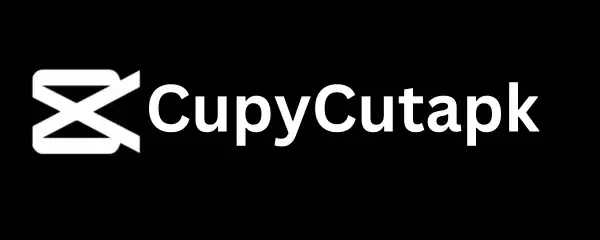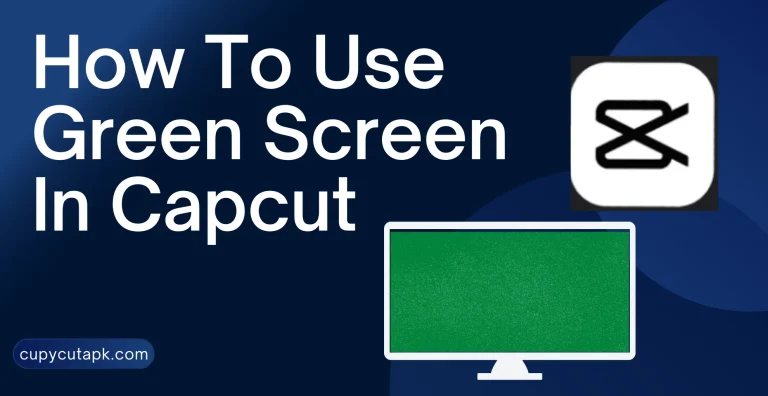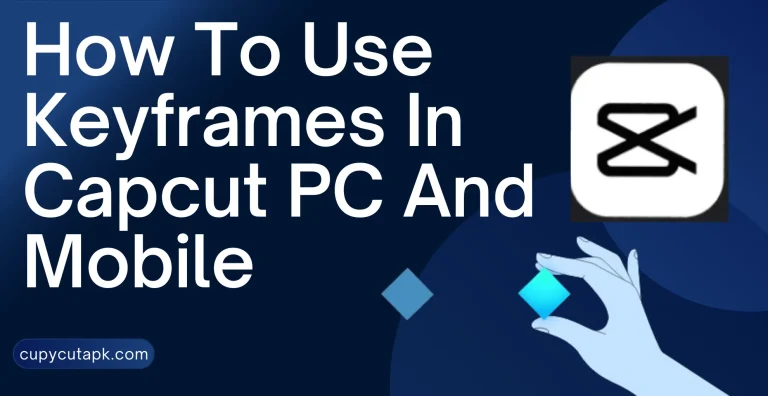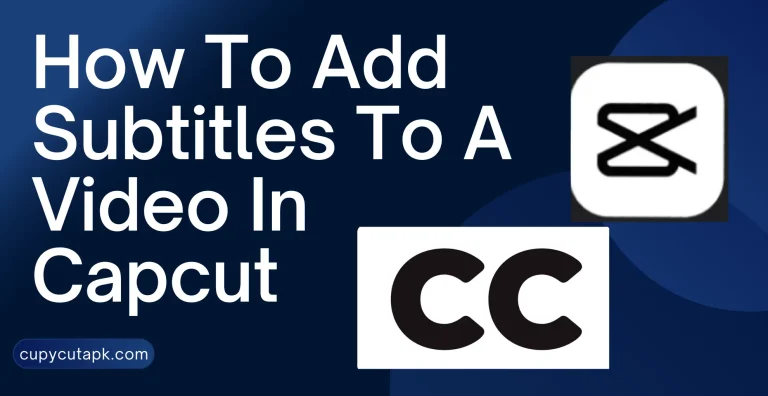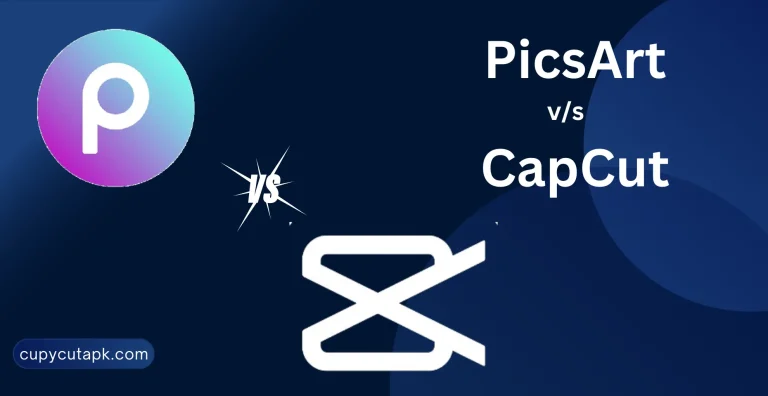How To Use Motion Tracking In Capcut
Motion tracking is a video editing technique where you can set your camera to follow an object on the move. This technique is used to create dynamic and eye-catching videos.
Like many other exciting features, Capcut has this built-in feature that you can use to make your content more engaging and look professional.
Here we will explore what motion tracking is and how to use this feature in the Capcut app.
What Is Motion Tracking
Motion tracking also known as “Object Pinning” is a technique that is used in films, video editing, game production, and sports and fitness tracking. This method detects and follows the movement of an object like people, pets, things, etc to make the content engaging and visually appealing.
Motion tracking is commonly used for object tracking, face tracking, motion graphics, and compositing. It can be added to short videos as well as long ones.
How To Use Motion Tracking In Capcut
Here is a step-by-step and quick way how to add motion tracking to a video to make it dynamic in Capcut.
Step 1: Launch the Capcut app on your device and start a new project.
Step 2: Add a video to the project on which you want to add motion tracking.
Step 3: From the bottom menu, open the text and type just a dot “.”
Step 4: Give this dot a bright color, increase its size, and put it in the center of the screen.
Step 5: Make sure that the duration of the text matches the duration of the video. Now add a keyframe at the beginning of the video.
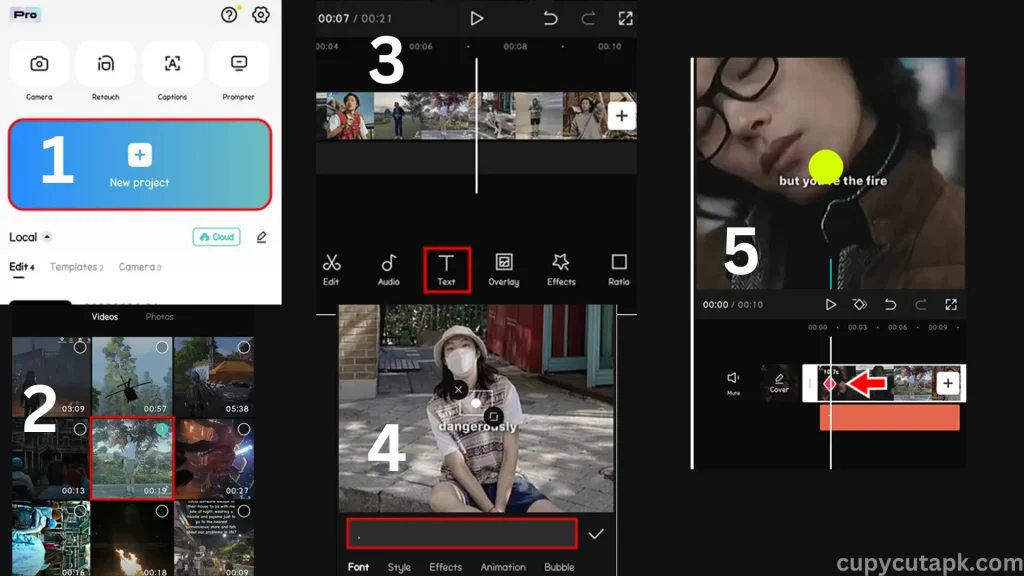
Step 6: Center the dot on an object that you want to be tracked and delete the text.
Step 7: Speed up the video a little bit and enjoy the results.
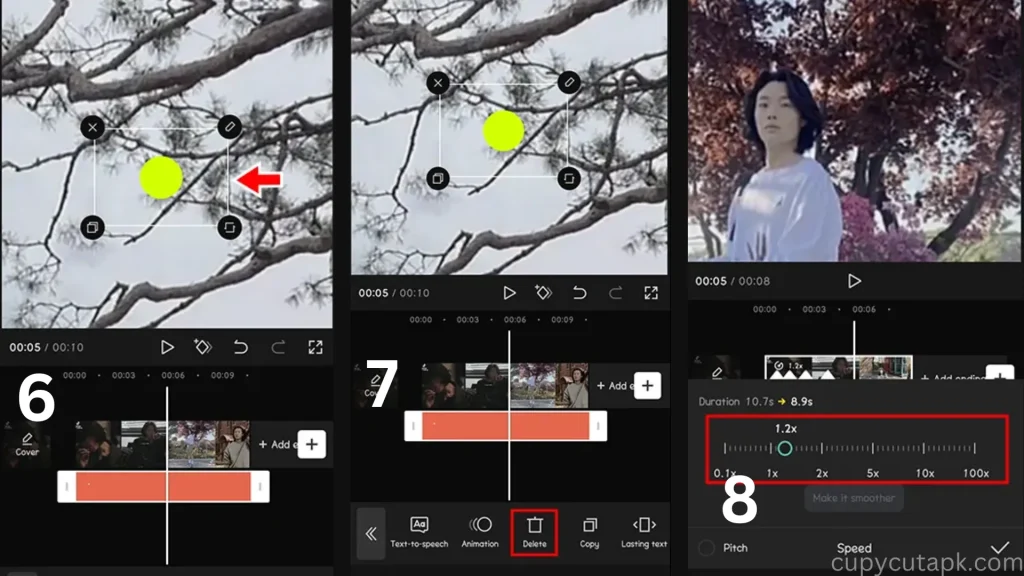
Final Thoughts
Motion tracking and many other effects are quite trendy these days. In this how-to guide, we have tried our level best to explain the process in detail about how to add motion tracking in Capcut. Hope it will be helpful for you. Feel free to contact us if you have any issues or queries. Don’t forget to visit our blog page for many other Capcut tutorials like how to blur video backgrounds in Capcut or how to remove a watermark in Capcut.